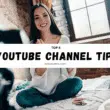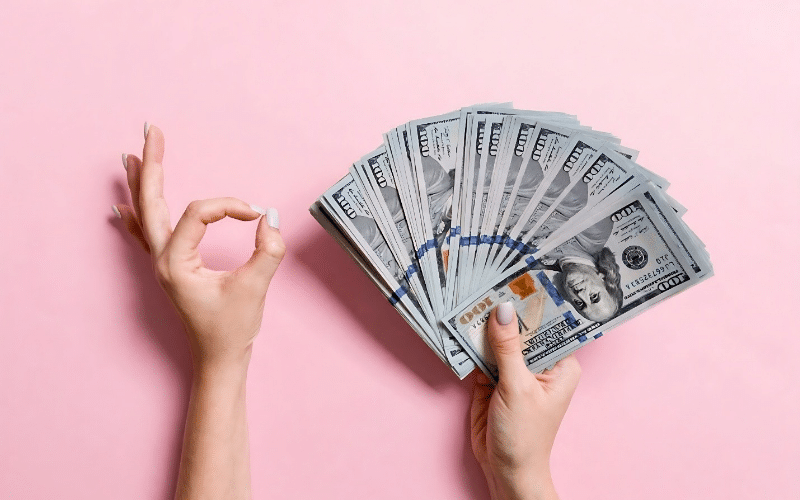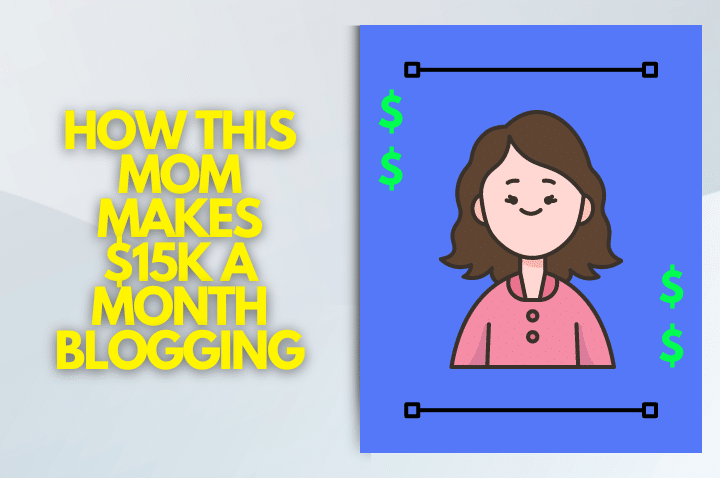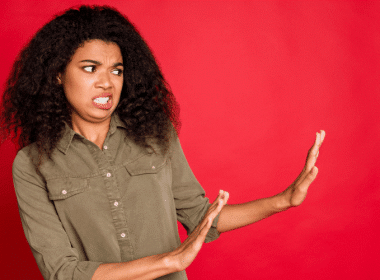Wanna know how to create Pins on Pinterest—and not just any Pins, but the kind that actually get clicked, saved, and shared like hot gossip in a small town.
If you’ve been spinning your wheels on Instagram or TikTok and wondering why your content disappears faster than my kids’ Halloween candy, Pinterest is your new best friend.
Unlike other platforms, Pinterest is a search engine. That means your pins can keep bringing you traffic for months (or even years) after you post them.
And yes, I’m speaking from real-life experience here—I’ve built an entire blog and business on the back of pins that did the heavy lifting while I was busy juggling life, coffee, and two dogs who think they’re human.
Ready to learn the step-by-step process? Let’s do it!
Why Does Pinterest Work So Well for Bloggers and Businesses?
If you’ve ever wondered why Pinterest works so insanely well for bloggers and businesses, well, here’s the tea:
People don’t come here to zone out. They come here on a mission.
They want recipes, outfits, money tips, DIY hacks—the works. And if you know how to create pins on Pinterest that actually grab attention, your stuff can land right in front of the exact people searching for it.
Unlike Instagram (where your post is basically old news in 24 hours), Pinterest is the gift that keeps on giving. One pin you post today can keep driving traffic to your blog for months… sometimes even years. It’s like planting a tiny money tree, except instead of watering it every day, Pinterest just does the heavy lifting for you.
So, let’s cut to the chase.
If you’re trying to grow your blog, sell your thing, or just get more eyeballs on your content, Pinterest isn’t optional—it is a complete power move.
Is Pinterest worth the time?
Short answer: Yes.
Long answer: Also, yes—and let me tell you why.
Pinterest isn’t just a mood board for DIY weddings and crockpot recipes anymore (though yes, it’s still fabulous for both). It’s basically Google in high heels—a search engine that just happens to look way prettier while doing its job.
Here’s the magic: people on Pinterest aren’t mindlessly scrolling for cat memes or dance trends. They’re searching. They’re actively looking for ideas, inspiration, and solutions to real problems. Which means if your pins show up at the right time, in front of the right people—BOOM: free traffic.
Think of Pinterest as your business’s secret billboard that never sleeps. One good pin can send people to your site not just today, but for months—or even years—to come. And unlike Instagram posts that disappear in 24 hours (unless you highlight them, and who actually remembers to do that?), pins have a long shelf life.
So yeah, Pinterest is worth the time. In fact, it might just be the smartest time investment you’ll ever make online.
What makes a pin successful?
A successful pin is clear, clickable, and optimized. You’ve got about 1–2 seconds to grab attention in the Pinterest feed.
That means:
- A vertical design (2:3 ratio, like 1000 x 1500 pixels).
- Eye-catching but simple images.
- Text overlay that explains exactly what they’ll get.
- A clear call-to-action (yes, “Click to read” still works!).

How to Create Pins on Pinterest (Step by Step)
Step 1: Set up your account
Make sure you’re using a Pinterest business account and that your website is claimed. This unlocks analytics and lets you see which pins are actually working.
Step 2: Choose the right format
Pinterest recently simplified things—whether it’s a static image or video, they’re all just called Pins now.
Here’s what you need to know:
👉 Image Pins: Best for blog posts, recipes, DIYs. Stick to 2:3 ratio.
👉 Video Pins: Huge visibility boost. Keep them between 15–60 seconds, add text overlay, and make sure they’re mobile-friendly.
Step 3: Design with clarity
Use Canva (seriously, it’ll save you hours). Keep text large and readable, avoid messy script fonts, and don’t clutter the image. Think bold, simple, easy-to-read.
Step 4: Write keyword-rich titles and descriptions
Pinterest is a search engine, remember? Sprinkle in your keywords naturally.
Example: instead of “Cool Blog Post,” go with “How to Create Pins on Pinterest That Get Traffic.”
Step 5: Add a call-to-action
Don’t assume people know what to do. Tell them.
A line like “Read more tips on my blog” or “Click to see the full guide” boosts engagement.
Step 6: Create fresh pins regularly
Here’s the magic sauce: make multiple versions of pins for the same post. Change the image, tweak the text, test different colors. Pinterest rewards fresh content, even if the link stays the same.
Pro Tips for Creating Pinterest Pins
- Use original photos or videos when you can. Stock works, but real-life content performs better.
- Keep white space around your text overlay so it’s readable.
- Experiment with styles—what works for me might flop for you.
- Stay consistent. Pinterest growth takes months, not days. Stick with it.
- Have fun. This isn’t the SATs. Clarity > perfection every time.
The Bottom Line
Here’s the deal: learning how to create pins on Pinterest isn’t rocket science, but it is strategy. Done right, your pins will bring in traffic while you sleep, binge Netflix, or wrangle your kids at the park.
So, stop putting Pinterest on the back burner. Your future readers are literally searching for what you’ve already created—they just need to find it.
My challenge for you: design three fresh pins for your latest blog post today. Post them, walk away, and let Pinterest start doing the heavy lifting for you.
Now go pin like your traffic depends on it—because it kinda does.
How to Create Pins on Pinterest FAQ:
How do I make my pins stand out?
Use bold colors, clear text overlays, and eye-catching images. Remember, you only have a second or two to grab attention in the feed.
Do I need Canva Pro to create Pinterest pins?
Nope! The free version of Canva works great. Pro just gives you access to more templates, stock photos, and branding tools.
How many pins should I post per day?
Quality > quantity. Start with 1–2 fresh pins per day. Test what works, then scale up if you can.
What’s the best size for a Pinterest pin?
The recommended size is 1000 x 1500 pixels (a 2:3 ratio). For videos, 9:16 also works well for mobile.
Should I use hashtags on Pinterest?
Sure, but keep it light. Stick to 2–3 niche-specific hashtags in your description, and don’t stress if you skip them. Ten years ago, I’d say hashtags were a must. These days? Not so much. Leaving them out probably won’t change your results at all.
Check out my post on how to make money on Pinterest as a beginner—I break down simple and very beginner-friendly steps to start turning your Pinterest pins into profit.